What's Hot: Good performance, sharp full HD IPS display, Wacom digitizer with pen, works equally as well as a tablet or laptop, very good keyboard.
What's Not: Uses outgoing 3rd gen Intel Core Ivy Bridge rather than Haswell CPUs, very expensive (though prices seem to be dropping). No SD card slot. Fan skirt tends to catch on laptop bags when inserted.

It's been a long wait, but the Lenovo ThinkPad Helix is finally here! Honestly, I think companies would do better if they didn't announce really hot new products a half year before they're available (Asus is also guilty of this). At CES in January of this year when we did our Helix first look, it was a strikingly innovative product. Now that it and competing products like the
Asus Transformer Book TX300 have become a part of our mind set, they seem a tad less shiny when they finally appear. We take them for granted and we're already looking for the next big thing. Does that mean the Lenovo ThinkPad Helix isn't an innovative product? No. But now tech aficionados' minds are on Intel fourth generation Haswell-based convertibles and laptops and the Helix is frozen in January 2013 running third generation Ivy Bridge CPUs. Last year's 11.6" convertibles didn't meet with lots of love, and now it seems that the more widely accepted 13.3" might be the sweet spot for 2013-2014 transformers and convertibles. Now that it's finally here, I myself wonder if I'm more in love with the idea of the Helix, than the Helix itself.

That's not a death sentence for this lovely ThinkPad, since it's still uniquely positioned as a full Intel Core tablet that works equally as well as a laptop, and it has a fairly uncommon but valuable feature: an active Wacom digitizer with pen. Haswell isn't appreciably faster than Ivy Bridge, but Haswell does bring battery life improvements. Happily the ThinkPad Helix fights back with respectable battery life of 5 hours for the tablet and 7.5-9 hours for the tablet plus dock. As with the Asus Transformer Book TX300, I'm hard pressed to call it a dock when the bottom half looks and feels just like a laptop's bottom section. This is no dinky accessory keyboard; it truly transforms the Lenovo Helix into an Ultrabook. It has an excellent ThinkPad keyboard, a very good trackpad and a secondary battery. Sorry, there's no keyboard backlight as with the Asus Transformer Book; that's a relative rarity on a transformer style Windows 8 convertible.
Specs at a Glance
The ThinkPad Helix is an 11.6" Windows 8 64 bit tablet with bundled keyboard dock. Most models come with a Wacom digitizer and pen, putting it in a small category of Windows 8 tablets that are well suited to graphic artists, note takers and vertical market fields like the medical and automotive industries who need a precise pen. The Helix runs on Intel Core i5 and i7 ULV CPUs with Intel HD 4000 graphics and 4 or 8 gigs of RAM. It's available with 128, 180 and 256 gig SSD drives. Unfortunately the price has risen from the $1,500 we heard at CES and the ThinkPad Helix starts at $1,679 and goes up to $2,200. At those prices, Lenovo has likely lost quite a few potential buyers. That said, we've just seen the first Helix discounts on the Lenovo website for the Fourth of July holiday, so there may be hope to pick it up for $200 less. The tablet has dual band Intel WiFi, Bluetooth and NFC, a rear 5MP camera, HD front camera, and 3G/4G LTE with a SIM card slot is optional.
Design and Ergonomics
As you'd expect from a Lenovo, this is a very sturdy machine with a magnesium alloy roll cage inside and a robust build that puts the plastic 11.6" Samsung ATIV 700T to shame. The drawback is that it's a bit heavy at 3.8 lbs. for the tablet plus keyboard. The tablet itself isn't that heavy at 1.8 pounds. The
Asus Transformer Book TX300 is even heavier at 4.2 lbs., but it's a 13.3" machine. The
Samsung ATIV Smart PC Pro 700T is lighter, but it isn't nearly as robustly built. The Helix feels and looks like a ThinkPad, which is to say understated, durable and well made. It has no flex and doesn't creak. All seams are well matched.
The ThinkPad has a pen silo, and that's not easy to come by because many tablets are too internally cramped to fit a silo. The pen is on the small and thin side, and it's the same length as the
Samsung Galaxy Note 8.0's pen but thinner. You can use tablet PC Wacom pens that are full sized, and I've been using the pen that came with my Samsung Series 7 Slate that also has a Wacom digitizer. Lenovo's pen has a single button but no eraser on the end.
Docking Experience
The docking mechanism is extremely easy to use and we had no trouble using one hand on the tablet to insert and remove the tablet. It's a solid and reliable mechanism with a release lever on the left side. Our tablet has a little bit of forward-back play when docked if you intentionally grab it and rock it, but that's understandable since it's not designed to be an uber-tight docking slot. It doesn't cause any problems in use since gravity keeps the display in place and the hinge is so firm that it's nearly impossible to move unless the tablet is inserted. Though you can pick up the tablet + dock by the tablet section, I wouldn't tempt fate and rely on the hinge latches to carry all that weight: pick up it by the dock, not tablet section. Some have criticized the dock for being unattractive, but honestly unless you pry open the vanity skirt on the rear, you'll never see the additional cooling fans and other bits.
When Lenovo first showed us the ThinkPad Helix in January 2013 at CES, they described a two stage CPU that ran at low power in tablet mode and full power when docked. The dock adds cooling via those two fans, helping the tablet to run at higher speeds without overheating. That sounded like an Intel Y series CPU that has two voltages, but as it turns out, the Helix ships with typical Ultrabook U series CPUs. We wonder if Lenovo worked on a Y series version but abandoned it in favor of faster U series CPUs for their high end Windows tablet. That would certainly explain the delay, if they had to go back to the drawing board. At any rate, the good news is that the tablet runs nearly as fast solo as it does when docked. The bad news is that the dock fans tend to be loud and overzealous, often running for the first 30 minutes after a cold boot at medium speed for no apparent reason (the CPU temps are quite cool). The back of the tablet can get hot in the upper right corner when used solo, but ours never got burning hot.
The tablet itself has a few ports: 1 USB 2.0 port (why not 3.0, Lenovo?), a 3.5mm combo audio jack, charging port, mini DisplayPort and a dock connector. The tablet can be inserted into the dock facing forward for use as a laptop or reversed for presentation mode with the display facing away from you as you sit in front of the keyboard. The dock has two connectors so you can insert the tablet facing either front or back. We wonder why Lenovo didn't go with a single centered bi-directional connector rather than two offset connectors on the dock, but we assume their very talented engineers had their reasons. The tablet's USB, charging port and mini DisplayPort connector are on the bottom edge, so they're not accessible when docked. We're not bothered by that since the dock has two USB 3.0 ports, another mini DisplayPort and a charging port that charges both dock and tablet. All dock ports are on the back edge. The 3.5mm audio jack and tablet volume and power button are accessible when docked. You can use the keyboard to control volume, so the tablet volume controls are there as a convenience when the tablet's not docked.
Keyboard and Trackpad
As ever, it's hard to fault Lenovo's excellent keyboards. For a thin machine the keys have ample travel and tactile feedback, and the smile-shaped keys make it easy to stay on target. Though this is a small Ultrabook at 11.6", I had no trouble typing at my usual quick rate, and the only thing I missed was keyboard backlighting when writing at night in a dim room. The Fn key row controls multimedia, brightness and more, and you'll need to press the Fn key if you're using a program that makes use of Fn keys.
The relatively roomy buttonless trackpad worked well in our tests for single and multi-touch gestures, though two fingered inertia scrolling was a bit overzealous. The upper trackpad area functions as the left and right click buttons for the embedded TrackPoint "eraser stick" pointer that lives between the G and H keys. And of course, you can use the 10-point multi-touch display rather than the trackpad and TrackPoint if you wish.
Display and Wacom Digitizer with Pen
Lenovo knows how to make a bright display, and the glossy full HD IPS touch screen has 400 nits of brightness, which is handy for combating sunlight and bright office lights. It's a colorful and sharp display, but as always with Windows, the desktop icons and text will look tiny unless you enable scaling, which reduces sharpness a bit. At 125% scaling, we found things readable without introducing too much fuzz. Color gamut is good but not top notch like the Sony Vaio Pro 13 or MacBook Pro with Retina Display. Graphic artists will enjoy reasonable color accuracy but we noted that reds appeared slightly orange, which is a typical failing of midrange IPS displays. The Lenovo Think Pad Helix covers 73% of sRGB and 55% of Adobe RGB. Contrast is very good at 912:1, and black levels are good but not stunningly low.


The Wacom pen and digitizer are a must have for those who need greater precision and palm rejection. The tablet's pressure sensitivity is invaluable for artists who need brush strokes that mimic natural media. The tablet offers solid pen and pressure sensitivity support for modern apps that use the Windows API (Art Rage, One Note 2013 and other sketch programs). For legacy WinTab support in Adobe Photoshop, Corel Painter and Paint Tool SAI you'll need to download Wacom's Windows 8 drivers from their website. We noted that the Wacom Windows 8 drivers increased pen offset and sometimes the pen only showed activity in the upper left corner, but a reboot fixed that. Will Wacom improve their drivers? We hope so. In the meantime. Art Rage, OneNote 2013, Windows Journal and Manga Studio work well with the default Windows drivers.
Performance and Horsepower
The ThinkPad Helix is available with third generation Intel Core i5 and i7 CPUs and Intel HD 4000 graphics. It hurts that fourth generation Intel Haswell CPUs are hitting the market now, but that bears relatively little on performance from an Ultrabook and tablet standpoint since Haswell's improvements in those arenas pertain more to battery life than improved performance. The good news is that the Helix performs as well as any Ultrabook on the market as of this writing whether in tablet or Ultrabook mode. There's a 300 point spread in PCMark 7 for tablet vs. docked mode, but that's not a huge divide and that means the tablet is beefy enough with the Core i5 to handle art, note taking and vertical market apps when undocked. Adobe Photoshop CS6 runs quickly, as does Corel Painter, MS Office 2013 and full HD video streaming. This is a much more powerful tablet than the Intel Atom competitors on the market, including Lenovo's own
ThinkPad Tablet 2. There's no waiting for programs to launch, Windows Updates to download or moderately complex Excel spreadsheets to run matches. In terms of computing performance, the i5 model is roughly comparable to the
Microsoft Surface Pro, and the i7 exceeds it by about 5 to 7%. The Helix has a RAM advantage since it's available with 8 gigs of RAM instead of Surface Pro's 4 gigs, for those who use RAM intensive applications like virtual machines. As of this writing, you can only get 8 gigs of RAM if you opt for the Core i7 model.
The tablet is available with 4 or 8 gigs of DDR3L 1333MHz RAM and SSD drives in various capacities. The CPU, RAM and SSD are in the tablet section, and it's not easy to take apart, so I'd treat it as a sealed unit and order it with the RAM and SSD you want rather than planning do it yourself upgrades later. How do you take it apart? You'll have to study Lenovo's service manual for the Helix and then remove the LCD by prying many plastic tabs on the top, left and right sides. Once inside, you'll have access to the battery, mSATA drive slot and wireless card(s). RAM is soldered to the motherboard and is not upgradable.
Benchmarks
PCMark 7: 4210 (tablet) 4505 (docked)
wPrime: 21.71 seconds.
Windows Experience Index (scale of 1.0 - 9.9) Core i5-3337U, 4 gigs RAM, 128 gig SSD:
Processor: 6.9
RAM: 5.9
Desktop Graphics: 5.3
Gaming Graphics: 6.3
Primary Hard Disk: 8.1
Benchmark Comparison Table, Windows 8 ULV Notebooks and Tablets:
CrystalDiskMark Benchmark Results:
Battery Life
The tablet has a 3 cell, 42Wh Lithium Ion polymer battery and the dock has a 4 cell, 28Wh battery. Lenovo claims up to 6 hours use time for the tablet and up to 10 hours for the combo. In our tests, the tablet averaged 5 hours with WiFi on, brightness at a very ample 50% in a mix of MS Office, web, email, social networking and 45 minutes of streaming HD video via Amazon Prime. The tablet and dock together averaged from 7 to 9 hours depending on how much streaming HD video and video editing were thrown into the mix. When working in MS Office and doing email, we reached the 9 hour mark and when we threw 1.75 hours of HD video streaming intot the mix, we managed 7 hours. Digital drawing and note taking require relatively modest power, and we had no trouble getting 5 hours for note taking and 4.5 hours for drawing with the pen in Art Rage and Photoshop CS6.
The dock's secondary battery appears in the Windows desktop taskbar separate from the tablet battery, so you can monitor the tablet and dock battery levels individually. The Helix uses the dock battery first before draining the tablet's battery. That's just the way we like it so we can count on maximum tablet battery power when we grab it on the go.
Conclusion
The Lenovo ThinkPad Helix is a versatile, powerful and well built transformer tablet-Ultrabook. It has the computing performance to handle Adobe Photoshop, software development, RAW photo editing and more and the Wacom digitizer with pen sets it apart from touch-only tablets. We adore the excellent keyboard and solid touchpad, as well as the secondary battery in the dock. We wish it had a backlit keyboard, but that's not a deal breaker. However, the lack of Intel Haswell CPUs is a nail in the coffin since it would bring better battery life and cooler temperatures. And for the premium price, we expect the latest tech inside. The high price tag is discouraging, and given the $1,679 to $2,200 price range, we can only recommend it to those who need and can afford the Lenovo ThinkPad Helix's unique compliment of features. But if Lenovo drops the price a few hundred dollars, the Helix would be on our short list.
Price: Starting at $1,679 for Core i5 with 4 gigs RAM and 128 gig SSD.
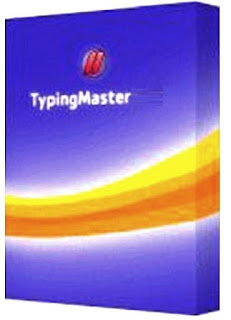
.PNG)

